Back to Event Manager Main Menu
Global Questions
The Global Questions page (previously known as Global Custom Fields) allows you to create custom global questions that will appear in the Additional Event Information section of the Create an Event form.
The global event form questions you add here are shared with all of your calendar sites. This page is best used to standardize the event entry process across all of your calendar sites. These Global Event Form questions are displayed to site visitors when browsing events. Additionally, administrators can use the Global Questions page to create shares, customize the search bar on the calendar front end, and configure event aggregation.
To access the Global Questions page:
- Click on the gear icon (
 ) to access the Site Administration settings page.
) to access the Site Administration settings page. - Click on Global Questions under Global Administration.
Adding a Global Event Form Question
- Go to Set Up Global Event Form Questions in Global Event Form Questions.
- Click Add Global Event Form Question to start creating your custom global questions.
- Provide the following information:
- Question: Enter a question for this field. It will appear on the Add an Event page and in event descriptions.
- Active: If selected, the question will be available to all calendar sites.
- Required: If selected, the event author will be able to select an option when creating an event.
- Multi-Select: If selected, an event author can choose more than one option from the list of available options on the Create an Event page.
- Click Submit. The page will refresh with a new section for Add new option.
- Click Add new option.
- Enter the name of the option to be added in the Global Questions text box. . *Note: Options are the list of values available for a Global Event Form Question. For example, if the question is "Who is my audience?," you may include relevant options such as Staff, Students, and General Public.
- Click Insertin the Actions dropdown. Repeat this process for all options needed.
- Then click Submit.
- Click Return to List to see the list of all Global Event Form Questions.
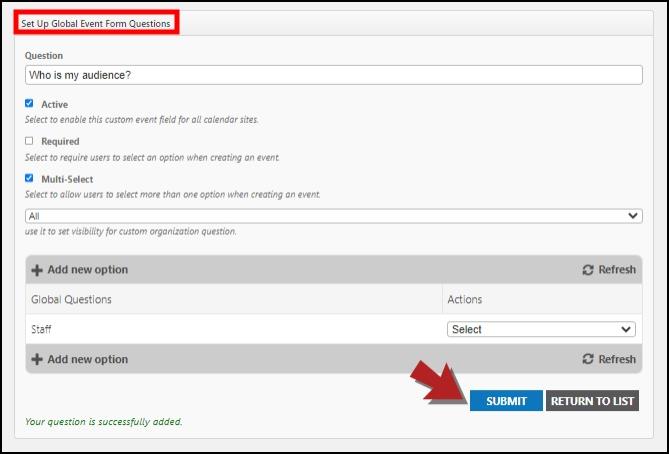
Modifying and Deleting Global Event Form Questions
Whether you are trying to manage the list of Global Questions or the Options associated with a Global Event Form Question, the functionality is the same.
To Edit or Delete a Global Event Form Question:
- From the list of Global Event Form Questions, go to the question you would like to edit or delete and click on the Actions dropdown to do so. *Note: To edit an Option associated with this Global Question, repeat this process for that Option in the list.
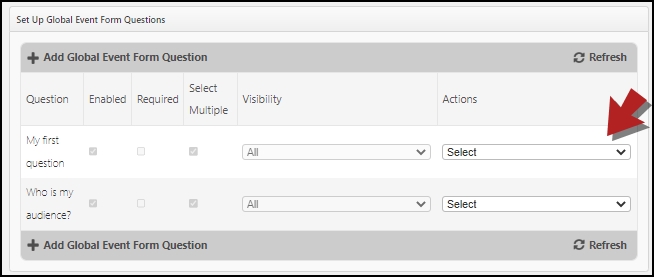
- Make the necessary changes to the Global Event Form Question's information.
- Click Submit to save your changes.
